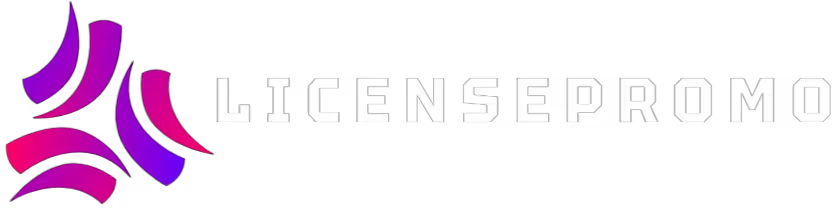Frequently asked Questions
We understand that you may have questions about our products and services, and we want to make sure you get answers to your questions quickly. On this page we have therefore listed the most frequently asked questions for you, so that you can find answers quickly and easily.
We can always be reached by email and via chat between 9:00 AM and 9:00 PM. If we are not online on the chat for a while, we will respond by email as soon as possible!
We can also be reached on working days from 9:00 AM to 5:00 PM on 085 130 1265.
Is it possible to visit you?
You can email support@licensepromo.com or contact us via chat on our website or by telephone on 085 130 1265
- Check if 15 minutes have passed. The license will be delivered within 15 minutes at the latest.
- Check the information you entered when ordering. The order will be sent to your email address, so please check that it is correct.
- Check that the email did not accidentally end up in your spam box.
- Still not received anything? Please contact us via live chat or email to support@windowscode.nl
All Windows, Windows server & Office licenses that we sell are valid for life after activation. There is an important difference between OEM and Retail (see explanation below)
Other licenses have an activation period attached to the product. For example, these licenses are valid for 2 years as a subscription form.
These licenses have been taken over from companies that have gone bankrupt or have a surplus, which is why we can offer such a competitive price. The licenses are therefore completely legal and ready to use!
Sometimes Windows licenses do not work immediately, this can have various causes. But usually it is because Windows cannot connect to the Microsoft activation server. We have developed a number of steps that solve most activation problems. Click on the button below to solve your Windows activation problems.
Do you have activation problems with Office or Virus scanners? Please contact our helpdesk via the Chat or support@licensepromo.com
There is no limit to the number of licenses you can purchase. For large orders, we recommend contacting us/creating a bulk order. Not only do you get a discount, but you can also be sure that we can deliver your licenses immediately.
OEM licenses are linked to the hardware of your computer. If you buy a new computer, you cannot take the license with you to that computer. Even if something needs to be replaced in your computer (for example the motherboard), the license will no longer be valid. These licenses cannot be linked to your Microsoft account and they cannot be used to upgrade from Windows 10 to 11.
OEM licenses are therefore less extensive and therefore cheaper in price. We always recommend purchasing a Retail license so that you do not run into limits.
Windows 10 Pro – OEM
OEM is almost always the wrong choice. With OEM you can only activate a newly installed computer. This license is then linked to the computer’s hardware. So the license cannot be transferred and if, for example, your motherboard or RAM breaks down and needs to be replaced, your Windows will no longer be active. You also cannot upgrade this license to a new version of Windows.
- Use only once
After use, you cannot move the license to a new computer. - Linked to computer hardware
If you have to change hardware in the computer, the license will no longer work - Cannot be used as an upgrade or update license
Do you want to upgrade Windows home to pro? Or update from Windows 10 to 11? That is not possible with this license. - Cannot be linked to your Microsoft account
This license cannot be linked to your Microsoft account
Windows 10 Pro – RETAIL(Best choice)
Retail always works! When upgrading and moving. This license is usually linked to your Microsoft account, so you can easily move it to new computers. This license is therefore not linked to your hardware.The ideal license for everyone
- License can be moved to another computer after use
When you buy a new computer you can simply take this license with you and use it. - Connect to your Microsoft account
This license can be linked to your Microsoft account for easy storage or transfer to other devices. - Can be used as an upgrade license
Do you want to upgrade Windows to a better version? This is possible with these licenses. - Free update to new Windows version
Until now, these licenses can be transferred to new Windows versions for free.
Windows
Office
You can download Windows from the official Microsoft website. Via that website you download the utility with which you can create an installation USB stick or DVD. The software you download is not from Product licenses.nl but is the property of Microsoft.
Click on the button below to go to the Microsoft website
- Select the Start button and then select “Settings > Time and language > Language”.
- Choose a language from the Windows display language menu.
- Select the Start button and then select “Settings > Time and language > Language”.
- Under the Download Language Pack option, click Download.
- After the language pack is installed, select Back.
- Choose a language from the Windows display language menu.
- Sign in or create a Microsoft account
- Enter the product license
- Download Office
- Install Office
- Sign in to Microsoft at https://account.microsoft.com
- Navigate to “Services and Subscriptions”
- Download Office under “Products you have purchased”
- Download Office via the Microsoft website (link below)
- Remove all Office installations from your computer
- Start -> Settings -> Apps -> Installed apps -> Search “Office”
- Remove any office installation that is present
- Restart the computer
- Install Office 2021 with the downloaded installation file
- Activate Office when prompted with the purchased license
Error messages
- Error code “0xC004F074” means that you have installed an “N” variant of Windows. This version is a limited version of Windows with not all functionalities. For example, this variant has no Windows media player at all. See explanation “What is a Windows N version?” up here.Unfortunately, we do not offer “N” licenses. We recommend that you reinstall Windows so that you can activate it. You can download Windows from the official Microsoft website via the link below:https://www.microsoft.com/nl-nl/software- download/Do you want to be sure what your Windows version is? You can find this as follows: Netherlands: Start button >Settings >System >Info . English: Start button >Settings >System >About .